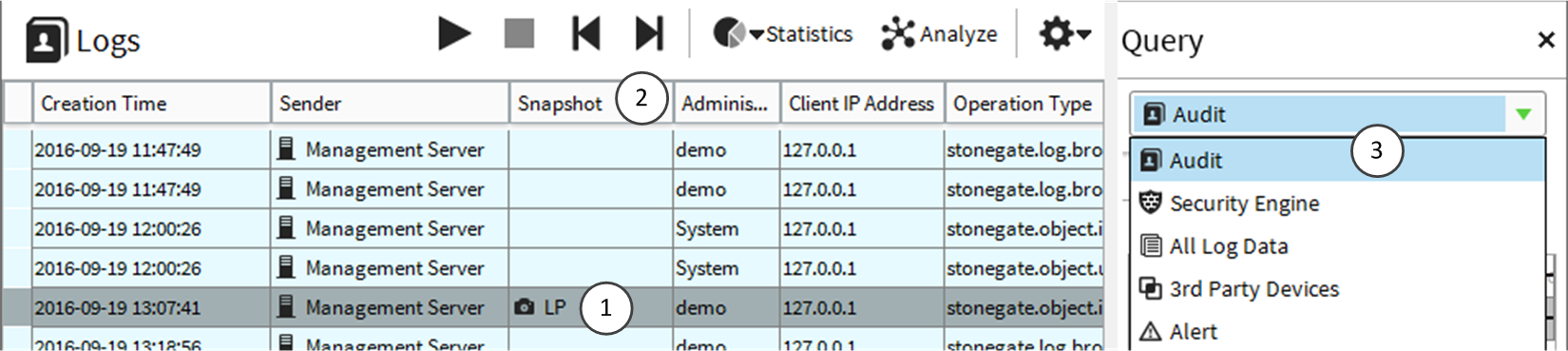View and compare Element Snapshot elements
You can view earlier configurations of an element and compare them to the current configuration with Element Snapshots. You can also restore earlier configurations of an element.
Element Snapshots are automatically generated and saved in Audit logs each time element properties are saved. An Element Snapshot contains all properties of an element saved in the Properties dialog box.
![]() For more details about the product and how to configure features, click Help or press F1.
For more details about the product and how to configure features, click Help or press F1.
Steps
Compare Elements dialog box
Use this dialog box to view earlier configurations of an element and compare them to the current configuration.
| Option | Definition |
|---|---|
| Show | Select how to view the comparison.
|
| Audit Log Version (Element selected) | Shows the element snapshot that is included in the audit entry. |
| Current Version (Element selected) | Shows the current configuration of the element. |
| XML diff Element (XML selected) | Shows the differences in configuration as XML. |
| Restore | Replaces the current element with the configuration saved in the element snapshot. |