How the Home view is arranged
In the Home view, you can view the status of NGFW components and monitored third-party devices.
By default, when you start the Management Client, you see the Home view. This view provides the operating and connectivity status of SMC components and third-party components that are set up to be monitored through the SMC. The status information is stored on Log Servers. The Management Server compiles the Home view based on data from all Log Servers.
There are several ways to open the Home view. For example:
- Select
 Home.
Home. - Right-click an element that is monitored, then select .
Figure: Home view
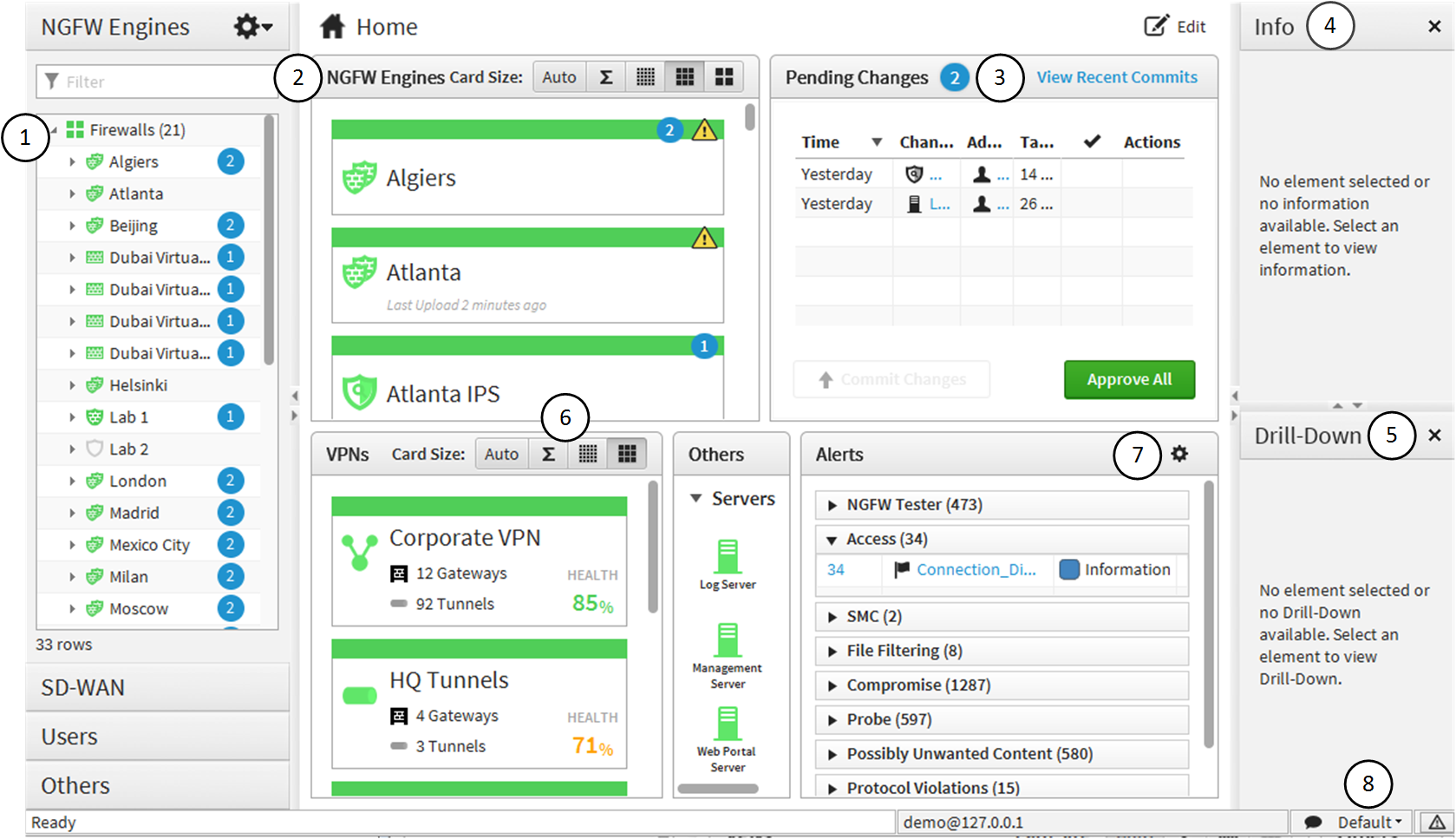
- 1
- The Status tree shows the status of monitored system elements. To see the status of a component in the Status tree, expand the tree, then place the cursor over any element. You can see the element's IP address and status in a tooltip.
- 2
- Status cards for NGFW Engines, VPNs, and other monitored elements or the Home page for the selected element show detailed information about the status and configuration of monitored elements.
- 3
- The Pending Changes pane shows configuration and policy changes that have not yet been transferred. The Recent Commits pane opens in the same place and shows recent policy uploads.
- 4
- The Info pane shows details of the selected element. Blank if no element is selected in the Status tree.
- 5
- The Drill-downs pane contains shortcuts to more details of the selected element. Blank if no element is selected in the Status tree.
- 6
- Options for changing the size of status cards and what information they show
- 7
- The
 Tools menu allows you to organize alerts according to the severity or situation type.
Tools menu allows you to organize alerts according to the severity or situation type. - 8
- Location for monitoring the system
Figure: Card size toolbar
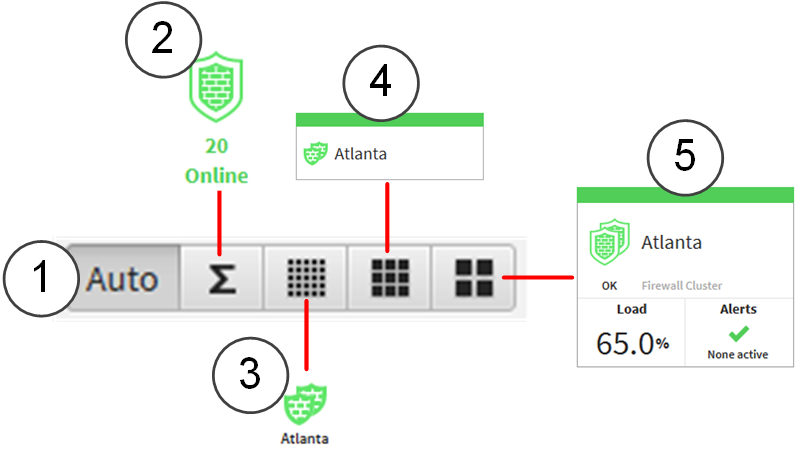
- 1
- Auto — Selects the card size automatically based on the space available.
- 2
- Sum — Shows the number of engines for each status. This card size is useful for large installations.
- 3
- Small cards show only the status and whether there are any active alerts for the element.
- 4
- Medium cards show the status of the element, when the last policy upload was made, and whether there are any active alerts for the element.
- 5
- Large cards show the status of the element, configuration information about the element, and whether there are any active alerts for the element. For NGFW Engines, the cards also show the current load.
 New
New