Editing rule cells
Rule cells define the matching criteria for the rules.
Most rule cells require you to insert elements of specific types:
- When you click the cell, the Resources list on the left shows the types of elements that you can insert in that cell.
- You can drag and drop the correct elements into the cell from the Resources list, from another cell, or even between tabs.
- You can define detailed sets of matching criteria in the Definitions dialog box for the Source, Destination, and Service cells.
- You can create new elements in the Resources list (of the types that are currently displayed).
To edit rule cells that do not accept elements, right-click the cell and select an item from the right-click menu.
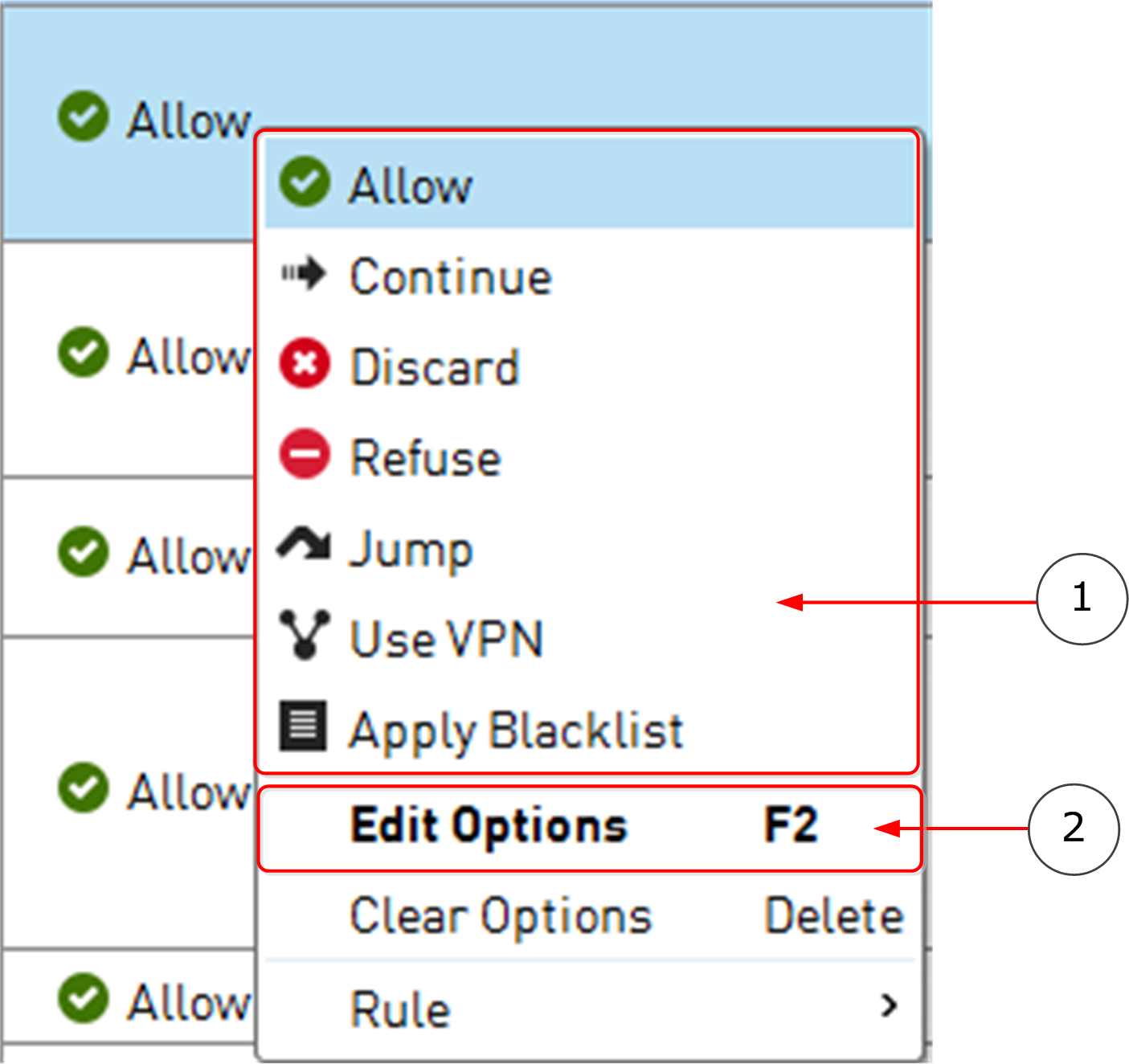
Figure: Right-click menu for the Action cell in a Firewall Access rule
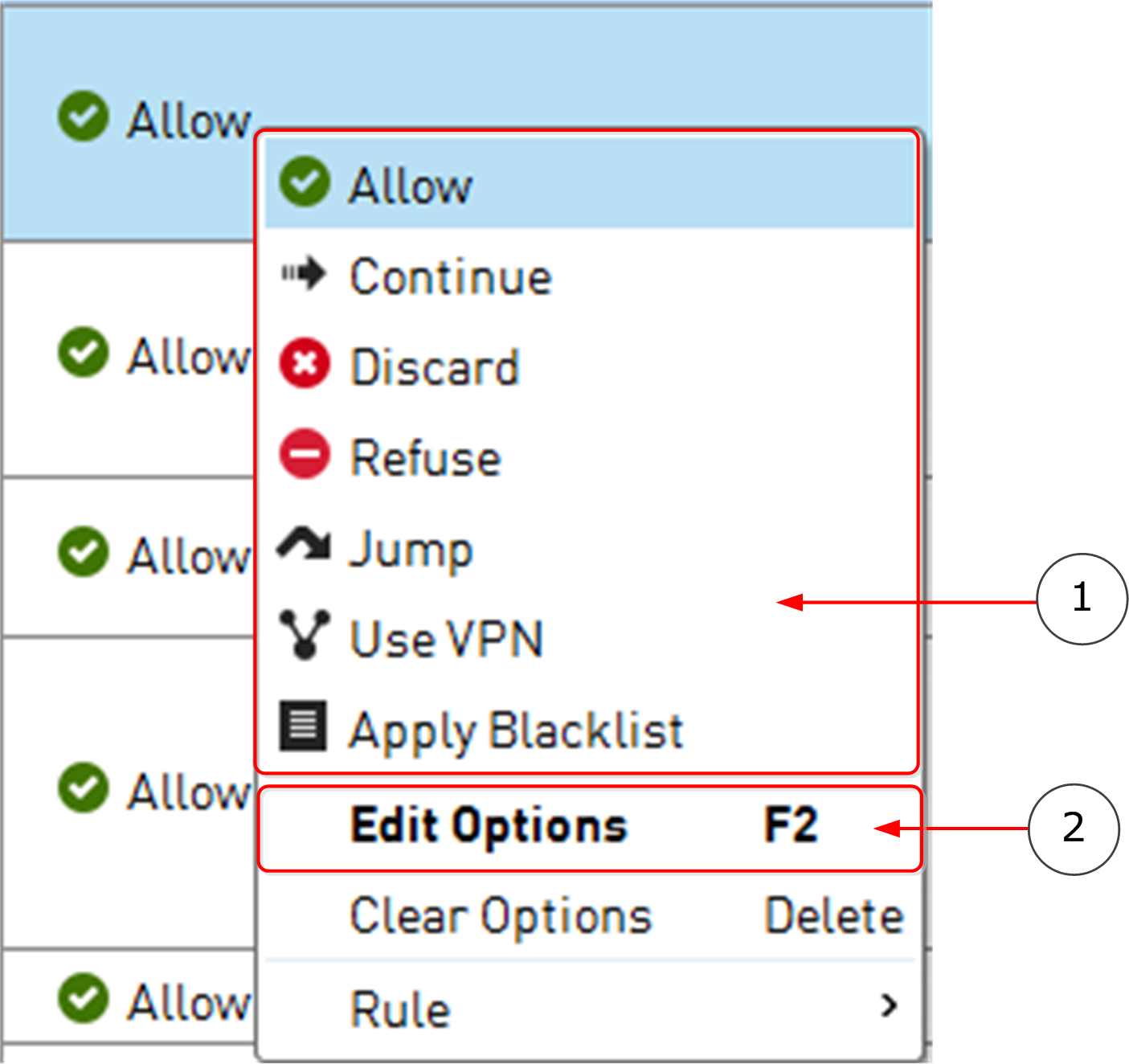
- 1
- Main options for the Action cell.
- 2
- Opens a dialog box that contains more settings for the selected Action (if any exist).