What the VPN home pages show
Home pages show different information depending on the type of VPN element.
Click the status card of an element or select the element in the Status tree to open the home page for the element.
To edit the layout of the element home pages, click ![]() Edit at the top right corner of the view. You can resize panes, or drag new panes
into the view. To remove a pane, drag the pane to the top of the view.
Edit at the top right corner of the view. You can resize panes, or drag new panes
into the view. To remove a pane, drag the pane to the top of the view.
Figure: Policy-based VPN element home page
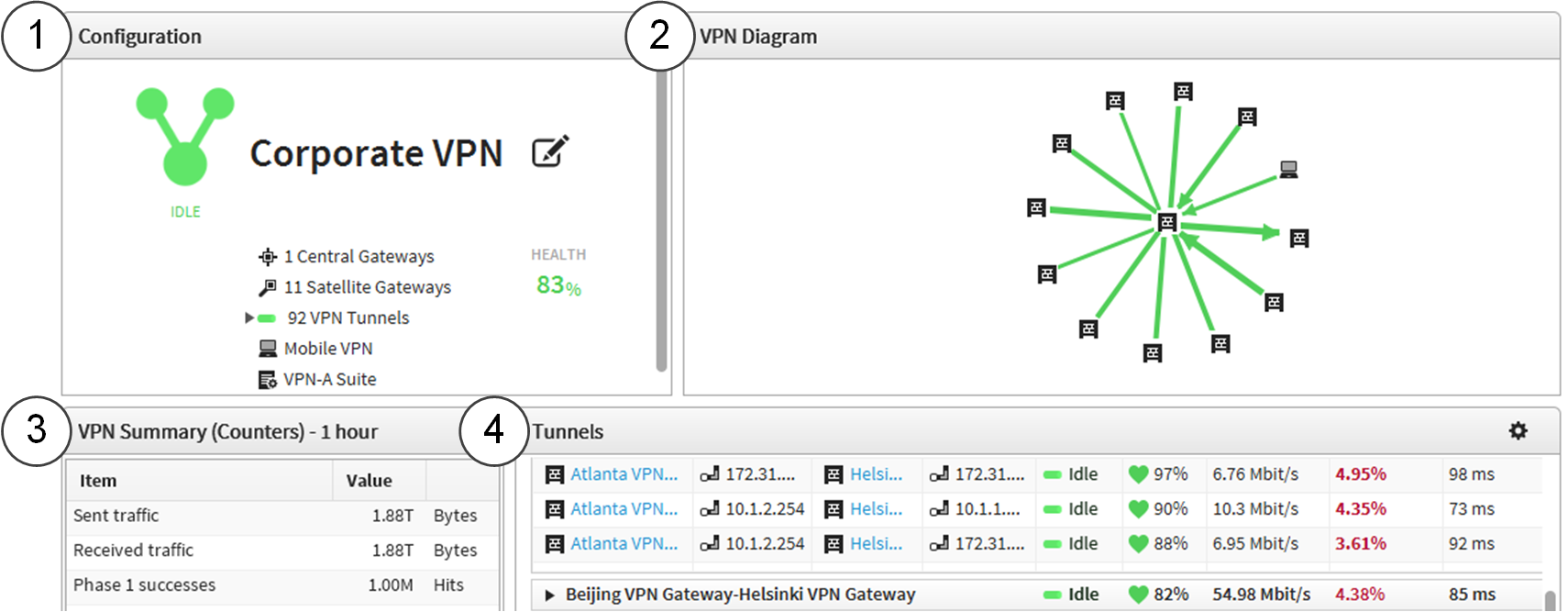
- 1
- Shows information about the configuration status of the VPN. To preview the VPN, click the name of the VPN. To edit the VPN, click
 Edit.
Edit. - 2
- Shows the gateways and the topology of the VPN.
- 3
- Shows a summary of statistics related to the VPN.
- 4
- Shows the status of the tunnels in the VPN.
Figure: Home page for route-based VPN tunnels
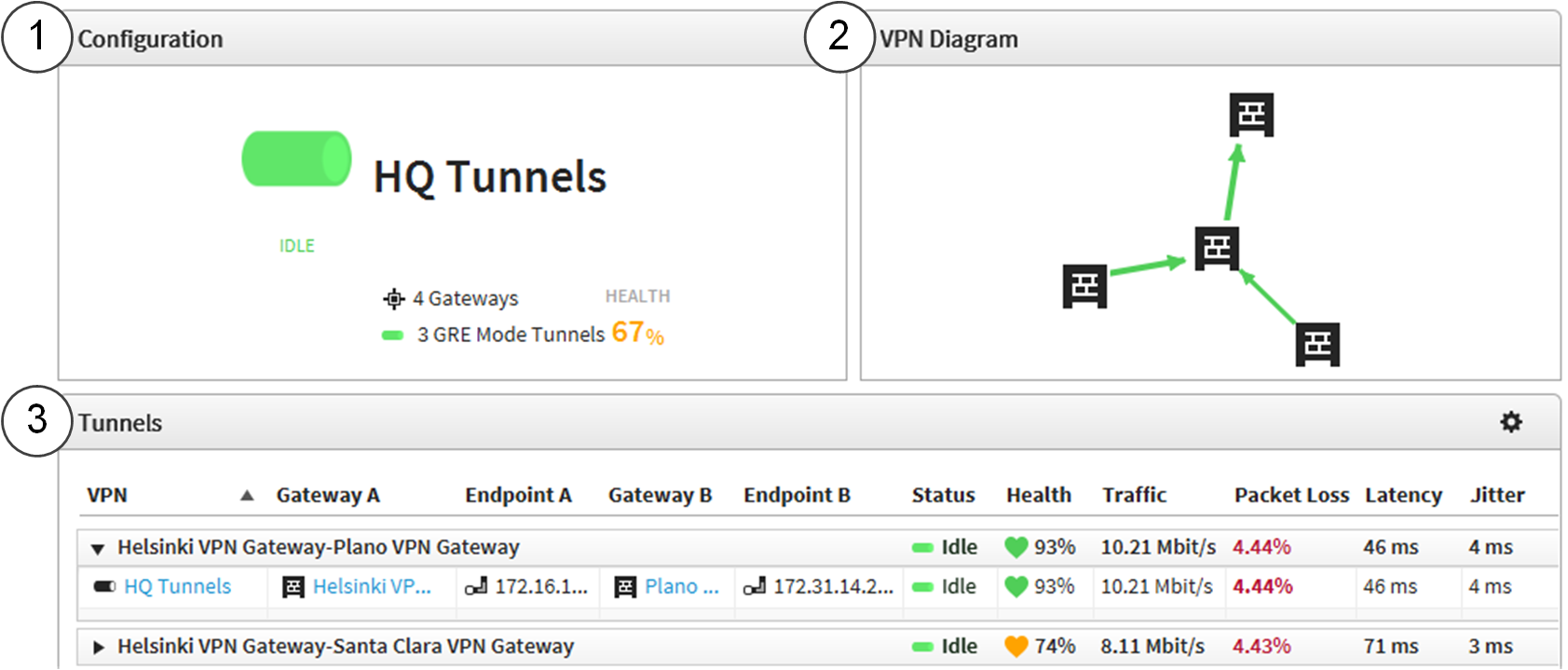
- 1
- Shows an overview of the tunnels in the group.
- 2
- Shows the gateways and how the tunnels are connected between them.
- 3
- Shows the status of the tunnels.