What the Configuration view shows
The Configuration view allows you to view, change, and add configuration information in the system.
There are branches in the Configuration view for NGFW Engine, Network Element, SD-WAN, Administration, Monitoring, and User Authentication configuration tasks.
The configurations are stored as elements, which are shown in a tree structure. Elements are created and changed through the right-click menus that open when you right-click a tree branch or an element. The main level of the branches contains the elements that change most often. Supporting and less frequently changed elements can be found under the Other Elements branch.
- The NGFW branch allows you to manage NGFW Engine elements and configure NGFW Engine policies.
- The Network Elements branch allows you to manage various hosts, networks, and servers.
- The SD-WAN branch allows you to configure ISP connections, inbound and outbound traffic management, VPNs, VPN Gateways, and SSL VPN Portals.
- The Administration branch allows you to manage the system, including access rights, updates, licenses, administrator accounts, and alert escalation.
- The Monitoring branch allows you to create statistical reports, diagrams, and configure more monitoring-related features (such as third-party device monitoring).
- The User Authentication branch allows you to configure user authentication and directory services, and manage user accounts.
Figure: NGFW branch of the Configuration view
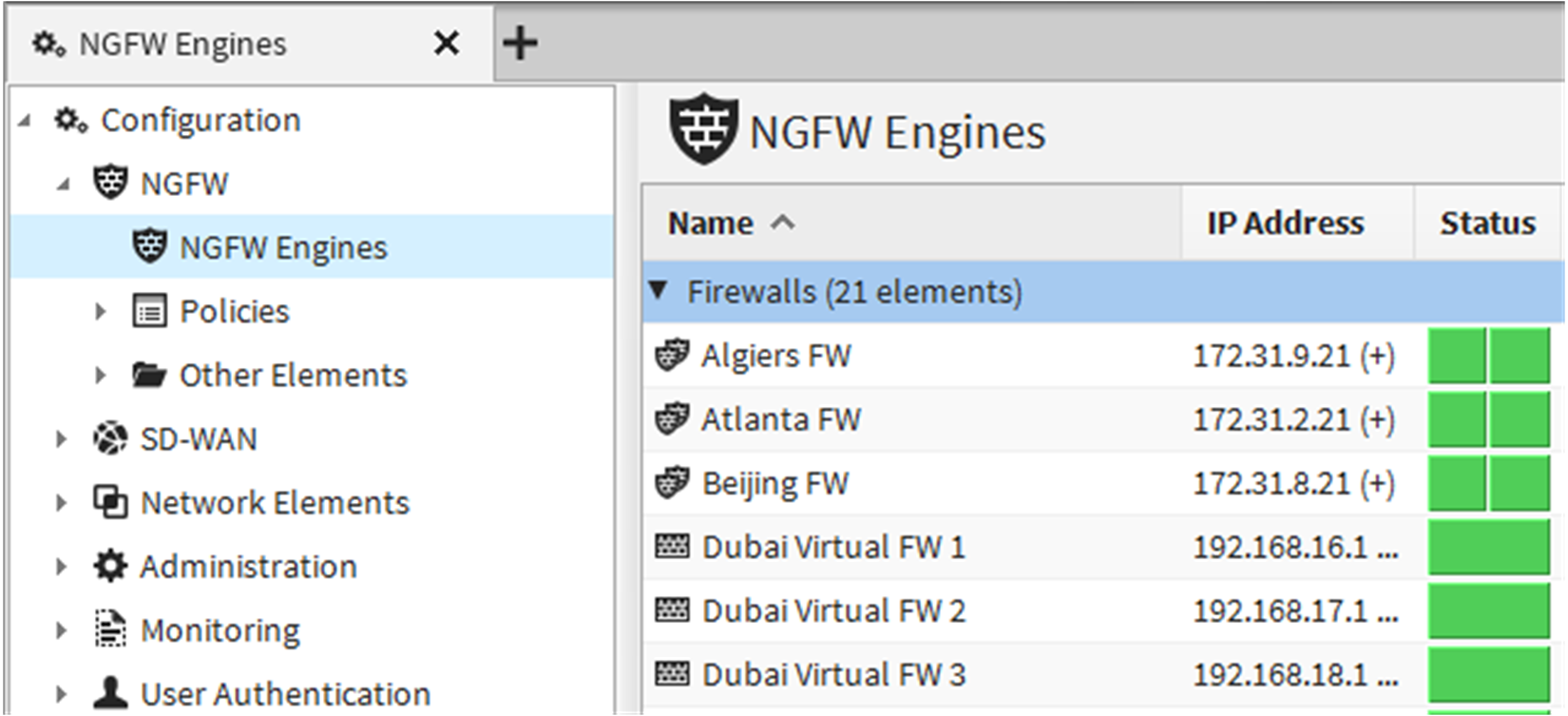
Configuration view
Use the information in the following table when you want to view, change, or add configuration information to the system.
| Option | Definition |
|---|---|
| Configuration icon on the toolbar | Opens the Configuration view. |
| Navigation pane | Displays a tree of element types related to the selected view. |
| Configuration pane | Displays the elements of the selected element type. |