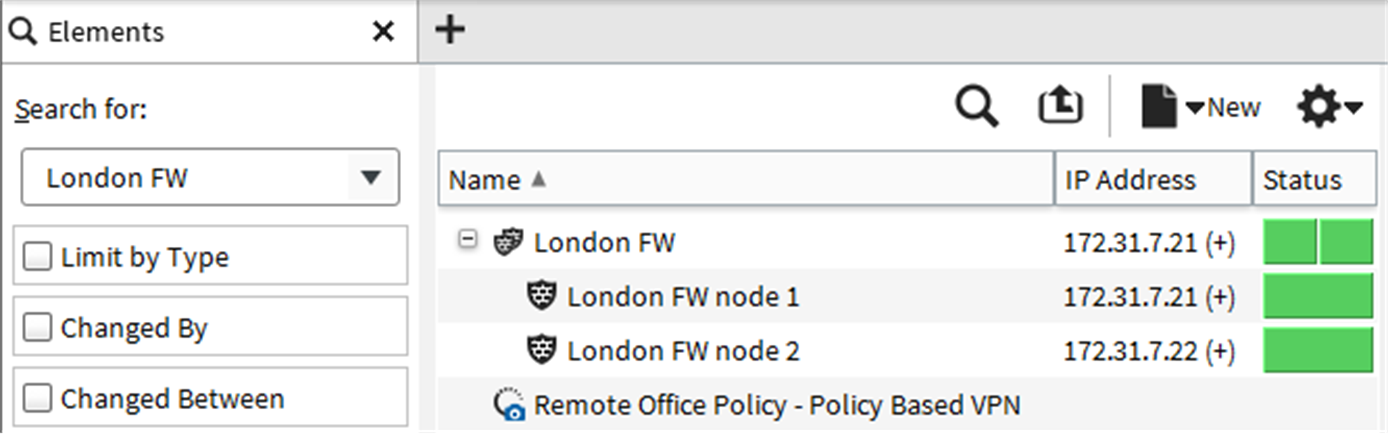Use the search tool
Use the search tool to find elements in the SMC.
| Search option | Description |
|---|---|
| Search | Search for elements based on an element property, such as a name, comment, or IP address. |
| Search References | Search for references to elements, to see where they are used. For example, you can find the references to elements you want to delete; referenced elements cannot be
deleted until the references are removed. Tip: You can also right-click an element, then select .
|
| Search DNS | Search for hosts by their DNS name. The DNS search queries a DNS server, and the hosts found on the DNS server are compared to the Host elements defined in the
SMC. Note: The Management Server must have Zone Transfer rights to be able to make queries on the DNS server.
|
| Search Duplicate IPs | Search for elements that have the same IP address in the SMC. |
| Search Duplicate Services | Search for Service elements that have the same protocol and destination port number. |
| Search Unused Elements | Search for elements that are not referenced by any other element. |
| Search Users | Search for users from an LDAP domain. |
| Search Trash | Search for elements that have been moved to the Trash. |
![]() For more details about the product and how to configure features, click Help or press F1.
For more details about the product and how to configure features, click Help or press F1.
Steps
Search view
Use this view to search within the SMC.
| Option | Definition |
|---|---|
| Common search options | |
| Search for | Enter the search criteria (name, IP address, comment, or vulnerability reference).
|
| Limit by Type | When selected, restricts the search to one element type. Click Select Element to select the element type. |
| Changed By | When selected, restricts the search to elements changed by a particular administrator. Select the administrator from the list, or click Select to browse for an Administrator elements. |
| Changed Between | When selected, searches for elements last changed between specific dates. Manually enter the dates, or click Open Calendar to pick the dates from a calendar. |
| Search Across Domains | Search within all configured administrative Domains. This option is only visible if Domain elements have been configured. |
| Search | Starts the search. |
| Option | Definition |
|---|---|
| Options for searching for references | |
| Element | Select the element that you want to see references for. Click Select to browse for an element. |
| Show References | Select this option to show more information about the references that the search found. |
| Option | Definition |
|---|---|
| Options for DNS search | |
| DNS Server IP Address | Specifies the IP address of the DNS server. |
| DNS Domain | Specifies the name of the DNS domain. |
| Network Element | If a Host element that has a matching name exists, the Host element is shown in this column. |
| IP Address Match | This column shows whether the IP address of the host matches the IP address of the Network element that has the same name. A green equals sign indicates that the host and the Network element have the same IP address. A yellow unequal sign indicates that the Host and the Network element have different IP addresses. |
| Option | Definition |
|---|---|
| Options for searching for unused elements | |
| Ignore references to Categories | If an element has a Category associated, the element is not included in the search results. Select this option to ignore references to Categories. |
| Option | Definition |
|---|---|
| Options for searching for users | |
| LDAP Domain | Select the LDAP Domain from where you want to search for users. |
| User Attribute | Select a user attribute to search within. |
| Operator | Select a search operator. |
| Result Type | Select from the following:
|