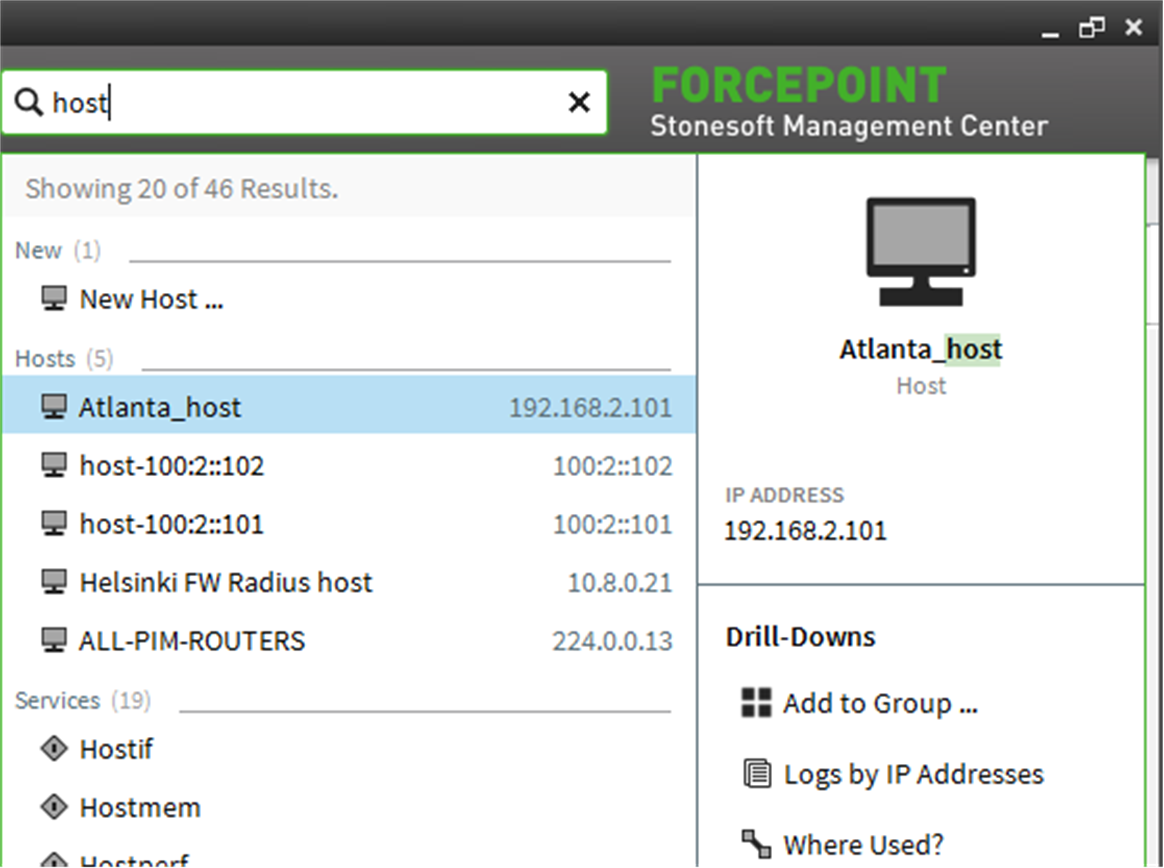The search bar is
always shown at the top of the Management Client window. You can search for elements, policies, and folders, for example.
The search results are grouped and ranked by relevance. When editing an element or a policy, you can drag-and-drop elements from the search results list. You can also perform tasks from
the search results. For example, if you search for “password”, in the Actions category, you can change the Management Server database password. If you search for
the name of an engine, you can open the Engine Editor in preview mode.
 For more details about the product and how to configure features, click Help or press F1.
For more details about the product and how to configure features, click Help or press F1.
Steps
-
Enter a search word or phrase in the search bar.
-
To open the properties of an element in the search results, click the element.
If you click a policy or engine, the policy or engine opens in preview mode.
Tip: If you search for an element type, you can create a new element under the
New category.
-
To preview an element in the search results list, place the cursor over the element.
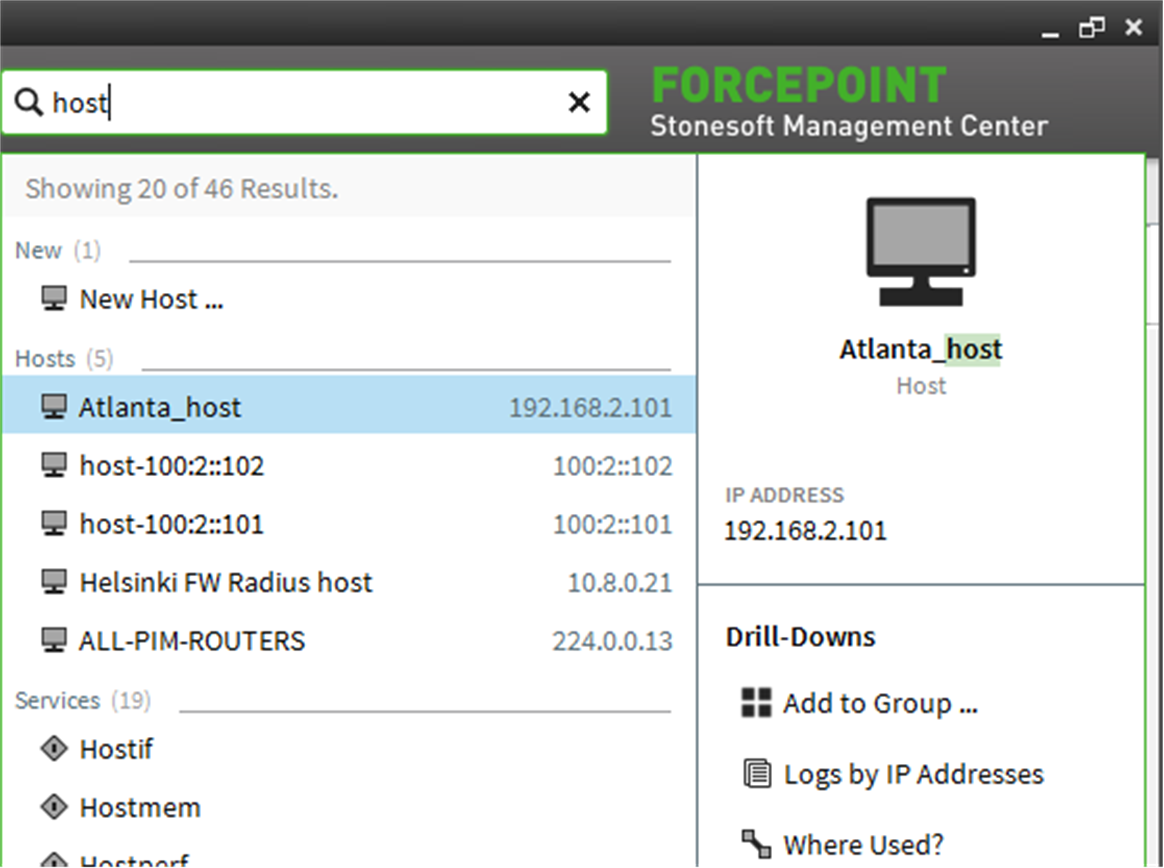
Tip: You can also use the keyboard arrow keys to move up and down in the list.
You
can see some of the properties of the element. You can also perform some drill-down actions, such as checking where an element is used.
-
To view a full list of search results, select
 Show All Matching Elements.
Show All Matching Elements.
The element search view opens, and your search criteria is used automatically.
![]() For more details about the product and how to configure features, click Help or press F1.
For more details about the product and how to configure features, click Help or press F1.